CraftEdge's Announcement about SCAL and Cricuts:
This article is intended for use by people who want to use first-generation Cricuts for cutting images and fonts that aren't supported by their collection of cartridges.
  This article describes one popular set of directions for using SCAL4 or SCAL5 to drive first-generation Cricuts directly. It is a supplement to our articles "Using Sure-Cuts-A-Lot With Legacy Cricuts" and "Legacy Cricut Frequently Asked Questions." This article describes one popular set of directions for using SCAL4 or SCAL5 to drive first-generation Cricuts directly. It is a supplement to our articles "Using Sure-Cuts-A-Lot With Legacy Cricuts" and "Legacy Cricut Frequently Asked Questions."
Dateline September, 2022
As of 9/2/2022, the instructions on this page still work. I am pointing that out because the EASY self-installing versions do not seem to be available from the links I used last year.
If you are even CONSIDERING using this approach, I recommend that you download the files that are linked to, in case those are taken down at some point in the future.
CraftEdge's FB Announcement
The instructions on this page were first published as part of an announcement on the Sure-Cuts-A-Lot Facebook Page, on April 14, 2018. As of February, 2021, the original announcement can still be seen here.
The content applies to the Windows version of SCAL5 as well - I have it working on my system.
Note: - An easier-to-use process for people who would rather not do everything manually is provided here.
Caveats - This solution is not supported or even recommended, really, by CraftEdge or by me. It's provided for your information only. That said, based on download metrics, etc., hundreds, if not thousands, of legacy Cricut owners have got it working.
In addition, some of the files referenced below are housed on third-party servers, and they may move around. If you try this solution and get a "file missing" message, please contact us and let us know.
For a detailed discussion of what machines it works on, as well as other important information, click here.
The following section was copied directly from the SCAL Facebook page, with some updates in brackets.
|
A Friendly Reminder about SCAL 2
Some members of Cricut Facebook groups are directing those who own an Expression where to purchase SCAL 2 software. Please DO NOT purchase it. ðŸTM‚
- SCAL 2 is no longer available for purchase, LEGALLY! And has not been for many years.
- You will not receive customer support from Craft Edge.
- The program may or may not work properly and it's a likely possibility to download a virus in the process.
- You are unable to upgrade to a current version of SCAL because youâ€TMve unknowingly purchased an illegal version of the software.
There is a 3rd party plugin which does work with SCAL4 and the older Cricut machines. Information can be found in the folder labeled 3rd Party Plugin . . . [on this dropbox site].
[Note: We have reformated the linked page to make it easier to read, and updated it to remove some missing links. That text is a few paragraphs down.]
If you own any of the Cricut Explore machines or a Cricut Maker, you can purchase SCAL 4 software. You'll create your designs, Export as an SVG, upload to Design Space and cut. Note: SCAL software will not cut directly to any of the Explore/s or Maker machine.
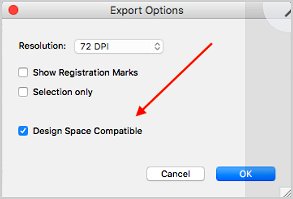 When Exporting your design as an SVG, check the box "Design Space Compatible." SCAL 4 has great features, tools, and effects, most designs can be created with just a few clicks of the mouse. So many of you are now struggling with the limited capabilities of Design Space. When Exporting your design as an SVG, check the box "Design Space Compatible." SCAL 4 has great features, tools, and effects, most designs can be created with just a few clicks of the mouse. So many of you are now struggling with the limited capabilities of Design Space.
To download a free trial or purchase SCAL 4 [or 5] - http://bit.ly/SCALSoftware
|
Instructions from CraftEdge's Dropbox Page
We now take you to the instructions from CraftEdge's Dropbox page.
- Download and install Sure Cuts A Lot 4
- Download and install latest USB Driver:
- Download libcutter plugin from
- Unzip the downloaded libcutter-master.zip. You will now need to copy the needed plugin files to your SCALCutPlugins folder which will be located in your Documents folder. if the SCALCutPlugins folder does not exist, you will need to run Sure Cuts A Lot so all the default folders for the program get created and then quit the program.
- If using Windows, copy libcutter-master\Windows\Build\LibCutterPlugin.dll and libLibCutter.xml to
C:\Users\{YOUR USERNAME HERE}\Documents\SCALCutPlugins
- If using Mac, copy libcutter-master\Mac\Build\libLibCutterPlugin.dylib and libLibCutter.xml to
{MAC DRIVE}/Users/{YOUR USERNAME HERE}/Documents/SCALCutPlugins
- Start Sure Cuts A Lot and go to the Cutter menu and choose Manage Cutters. You should now be able to choose Cricut from the Company/Brand drop down list and click <-- Add to list.
- Sure Cuts A Lot should now be able to make a connection to your Cricut, however in order to cut correctly, a valid key file is needed. This is not included with the plugin due to the DMCA rules, however it can be found elsewhere. The key file must be renamed to keys.h and also be placed in the SCALCutPlugins folder we just copied the libcutter files to in step 4.
Key download links: [These pages include keys that you can copy to your keys.h file. The second page is more informative, but also more technical.]
Note: - The instructions on the Sure-Cuts-A-Lot dropbox site originally contained a link to further discussions about DMCA copyright protection issues as they applied to Libcutter. Unfortunately that resource that was linked to has shut down.
|


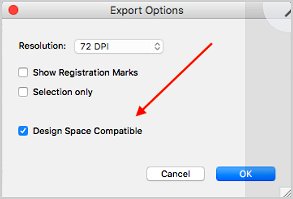 When Exporting your design as an SVG, check the box "Design Space Compatible." SCAL 4 has great features, tools, and effects, most designs can be created with just a few clicks of the mouse. So many of you are now struggling with the limited capabilities of Design Space.
When Exporting your design as an SVG, check the box "Design Space Compatible." SCAL 4 has great features, tools, and effects, most designs can be created with just a few clicks of the mouse. So many of you are now struggling with the limited capabilities of Design Space.