 | |||
 |
 |  |

|
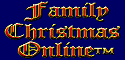 |
 | 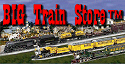 |
||
 |
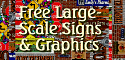 |
||
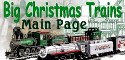 |

| ||
 | |||
 |
 |  |

|
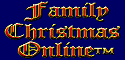 |
 | 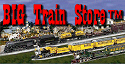 |
||
 |
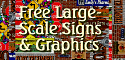 |
||
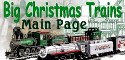 |

| ||
Written by Paul D. Race for Family Garden Trains(tm)
 and Big Indoor TrainsTM and Big Indoor TrainsTM |
| Please Read: How to Help Our Site at No Cost to You - Some of our articles contain recommendations for products we like and vendors we personally trust. Some of those vendors may pay us a very small commission if you click on a link and buy their products. This costs you nothing at all and helps offset the costs of what we do. So if we point you to something you decide to buy later, please make certain you come back through our site and click on the link directly. Thanks. |
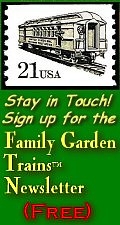
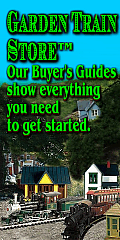
|
Cricut History (So Far)Recently, I got my old Cricut Expression out of storage for a signage project. It got me thinking of all the other things hobbyists could use them for. But when I started to write about them, I realized quickly that most of what I "knew" about Cricuts back when my Expression was new and shiny is no longer true. And my attempts to figure out what was still valid and what was not led me to discover that hundreds of web pages about Cricuts and related topics include statements that are just plain wrong. Much of the content was true when it was written, but is not true now. And, sadly, some of it was never true. I did discover that:
So I figured that, some of my articles about using Cricuts for certain projects wouldn't make much sense without context. So this article is a high-level review of the products that Cricut has offered and discontinued over the years. Caveat - I have only owned a few of the products mentioned here, and I have not ever really put even those "through their paces." So, much of the content about machines after the Expression (1) is based on information from sources I have deemed reliable. Also, I almost certainly have some of the chronology wrong, so I am open to corrections. If you find something that needs correction, please get in touch and straighten me out. :-) That said, I think the following content provides enough information to help past, current, or potential Cricut owners determine what to try, what to write off, what to keep, and maybe even what to buy. ProvoCraft's Successful Die-Cutter
For decades, schools, businesses, and print shops had been using big industrial-strength die cutters to cut out letters and images for signs and bulletin boards. These used metal "dies" and pressure to cut out letters and shapes. ProvoCraft's Cuttlebug was a portable, hand-cranked unit that used plastic dies to do the same thing. They offered other features, including embossing.
True, the dies didn't cost THAT much, but each purchase would give you only one or a handful of shapes. So, once you've been doing this a while, you might have a very large collection. And investment. Don't get me wrong - many users of this "technology" are still great fans, and are still using them alongside later technologies. But the business model worked, and it gave ProvoCraft the inspiration for their "next big thing." The Cuttlebug's Electronic "Replacement"ProvoCraft's marketing people were paying attention. Their R&D team really hit it out of the park when they adapted another technology to tabletop craft machines.
It was advertised as a "die cutter," to make it seem like it was just a step up from the Cuttlebug, but in fact it was entirely different. There were no dies at all - just a tiny blade cutting out shapes that were controlled by the Cricut's built-in programming. Note: The following procedures apply only to cartridge-based machines, not Explore, Mini, Joy, or Maker. To cut out text or a shape, you would:
Yes, that sounds very complicated at first. But owners enjoyed watching the thing cut out intricate designs that would have been a real pain to cut out with scissors or Xacto knives. Besides, most people used their Cricuts for only one or two types of projects at first, so the setup stayed basically the same from one job to the next. The Cricut Personal Cutter was wildly successful. Because it was designed to operate without a computer, you could easily take it to a friend's house or a craft club meeting and cut out doilies, paper dolls, signs, and more to your heart's content. It was especially popular among scrapbookers, a rising movement at the time - those customers were not put off by the limited size of the cutouts - only up to 5.5" on a 6"x6" mat. The Personal Cutter was soon followed up by the Cricut Create (CRV002), which was the same size, but could cut up to 11.5" on a 6" x 12" mat and was more precise. Note: If for some reason you feel inclined to pick up a used "legacy" Cricut, and you have to choose between the Personal Cutter and the Create, go for the Create for its additional capability. Or, better yet, the Expression (below).
Another Cricut that was contemporary with the Expression was the Cricut Cake, which was essentially an Expression that was optimized for cutting fondant for cake decorations. The Cake Mini was essentially a Create optimized for the same thing. Though Cricut made cartridges that were specifically designed for decorating cakes, the Cake series could use all of the cartridges that had been developed to date for the other machines. And vice versa.
Each machine came with one font cartridge. But if you wanted more fonts or images, you would have to buy other cartridges. To be fair, many of the cartridges contained scores of clever or attractive images, some by named designers. So if you shopped carefully, you could accomplish a lot with just a few of them. But they weren't cheap. All five of the machines mentioned so far used the same cartridges and similar firmware (the programs built into the machines' permanent memory). So if you started with a Personal cutter and later upgraded to an Expression or added a Cake, you could just use your previously purchased cartridges in your new machine.
However, Design Studio would not let you use content from cartridges that were made after Cricut stopped updating the software. So, if you have an old working copy and are cartridge shopping, scroll through the box in the upper left and see if the cartridge your interested in is supported. You can use it, regardless, just not with Design Studio. Note: Cricut Design Studio Software has been discontinued and you can't activate even new, sealed copies any more, so buying any copy of that right now will be a waste of money. A bigger complaint for longtime Cricut users is that you can't move YOUR OWN LICENSED COPY of Cricut Design from your old computer to a new one. Personally, I am a little concerned about what will happen when the old computer that has my only working copy of the software dies. Short-Term Hacks
As it turned out, the Cricut folks frowned on that sort of thing, probably because it enabled enterprising folks to cut images and fonts they downloaded or created instead of paying for cartridges. ProvoCraft responded by suing Sure-Cuts-A-Lot (SCAL) and Make-the-Cut. They forced those companies to redesign their software so it wouldn't support Cricuts any more. Yes, for a time there was a way around that, which required a simple hack and bootleg SCAL2 software. But, to be honest, SCAL2 was a pretty simplistic program that folks seldom designed anything on after a few years. If you have a a Cricut Personal Cutter, Create, Expression (1), Cake, or Cake mini in good operating condition, you may be able to use the much-improved current SCAL software to drive it. An overview of this potential solution is described in this article. Personal Advice - If you don't already own an early Cricut, please don't waste your time trying to track down a hardware and software combination that will do this. A used Silhouette Cameo (even a Cameo 1) will be much more useful and far less hassle. And Silhouette is far better about supporting owners of their early machines than Cricut. Accommodating Cartridge HoardersInevitably, folks who had a lot of cartridges started complaining about having to swap them in and out all of the time. Cricut accommodated them in two ways:
Advent of "Cartridge Linking"Technically, when you "bought" a cartridge, you were really buying a non-transferable license to use the embedded fonts and images on your own machine. Legally, this is analogous to buying a software program for your computer. When the Gypsy and the first Explore made it possible to "link" your cartridges to your account, what Cricut was really doing was acknowledging that you had a license to use all of those images and fonts indefinitely, whether or not you ever got your cartridges out of the shoebox again. (Yes, there have been hiccups.)As far as the Cricut folks (and the law) are concerned, "linking" your cartridge to your account, then selling the physical cartridge because you don't need it any more is analogous to purchasing a DVD, making a copy, and selling the original. Or buying software, installing it on your hard drive, and selling the installation disk to someone else. Despite the legal issues, the ability to give away or sell off a physical cartridge collection without losing access to the images and fonts you love has opened the door for a sort of black market of "linked cartridge sales." Savvy buyers know that virtually all "previously owned" cartridges for sale on the auction sites at any given time have been linked, and should theoretically be useless with anything newer than an Expression 2 (though - to Cricut's dismay - "linked" cartridges still work with the older, cartridge-driven devices). Nowadays, "digital cartridges" have replaced physical cartridges, so there's nothing for owners to resell. On the other hand, with the ability of Explores, Joys, and Makers to use images from the internet, Cricut knows they have to make their "digital" cartridges exceptional, so I expect them to keep up the quality. Craft Room and Expression 2 The Expression 2 (CREX002) was the last cartridge-based machine. It had a touch screen that many users found more intuitive than the Expression 1's buttons and tiny LCD. It also had two cartridges' worth of content already embedded in the machine. The Expression 2 (CREX002) was the last cartridge-based machine. It had a touch screen that many users found more intuitive than the Expression 1's buttons and tiny LCD. It also had two cartridges' worth of content already embedded in the machine.
Cricut also probably liked the fact that it was less hackable than the Expression 1 and its predecessors. (Which explains why some tech-savvy users prefer the Expression 1 over the Expression 2.) The Expression 2 also wound up being the last Cricut that would use physical cartridges. The good and bad lessons Cricut had learned from the Gypsy, as well as the rise of popular competitors, were making it clear that the company needed to move on.
I never used Craft Room. Though I tested it, it didn't give me any new features I needed, and - believe it or not - my original copy of DesignStudio was still working (it still is, knock on wood).
A "Wrong Turn"
Here's one you don't hear about often. The Cricut Imagine (CRIM0001) was Cricut's biggest single failure. It combined a cutter and an inkjet into the same machine, so you could print stuff from special cartridges and cut it out easily. On top of that, the cartridges that were made for that specific machine are "iffy" with other machines, so consider avoiding them if you're shopping for used cartridges. Several modern cutters replicate the intended function of this machine by using registration marks you print on your graphics. The craftcutters can then cut out just the part you want. In the meantime, Cricut was developing a new online-based program to drive their new cutters, starting with the Explore. These would never use cartridges (though the Explore had a port that you could supposedly use to "link" your cartridges, so you'd still have access to those images and fonts). Cricut was also phasing out physical cartridges, moving to "digital cartridges." The Unexpected "Death" of Craft Room - Unfortunately, the underlying Flash technology that Craft Room depended on was discontinued by its owner, Adobe, because of unresolved security issues. Consequently, Cricut had no real alternative than to discontinue the program. Because it was internet-based, rather than located on people's hard drives, once Cricut took it off the servers, there was no way to keep using it. At that moment, Cricut could have chosen to resurrect Design Studio or something like it to keep supporting the cartridge-driven machines. But Design Studio was years out of date, and would have needed to be heavily modififed to work with the newer Cricuts. They chose instead to focus on software that would support their newer machines only. "Crippled" Machines That Should Have been Advances - When Craft Room died, it seriously reduced the functionality of two machines and turned a third into a doorstop.
Rise of Design Space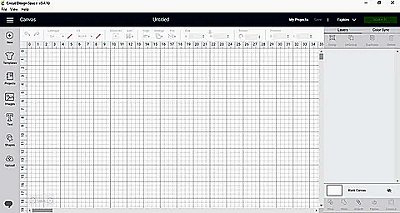 Design Space was designed to mimic professional graphic programs and to work only with "digital cartridges" and "links" (which were also digital by now). Design Space was designed to mimic professional graphic programs and to work only with "digital cartridges" and "links" (which were also digital by now).
The software also permitted importing .SVG files, so you could download other people's images or design your own graphics in some other program and port them into Design Space. So it was Cricut's attempt to drive their technology into the future. Note: The current version of Design Space resides on your hard drive, though it still depends on internet access for many features. So you can, technically use Design Space for certain things without being online, but some things get awkward. When Craft Room was discontinued, users of newer cutters like the Explore could transition over to Design Space. Their "linked" cartridges stayed linked in the new system as well. However. Design Space was never designed to support the old cartridge-based machines (or even the Mini). So, when the demise of Flash technology forced the premature demise of Craft Room, the Expression 2 - turned into a "cartridge-only" machine. All of the other cartridge-based machines were also, technically, "cartridge only," but some folks still had working copies of the original DesignStudio software. The Cricut Mini could not take cartridges, but could not run on Design Space either. It turned into a boat anchor. (Cricut told Mini owners that if they had a complaint, they should check their warranty documentation - ouch!) Personally, I think it would have been nice for Cricut to start allowing new authorizations for the old Design Studio software, even without updates. But Cricut personnel had already spent thousands of hours supporting users of that program in the past, and they were wanted to focus on new products. Recent and Current MachinesWhat replaced the cartridge-driven machines was the Explore line and its successors. I am going to gloss over descriptions of current machines, as those are widely available, and - for the most part - accurate.The Explore, Explore Aire, and later models like the Joy and Maker rely on "digital image sets," (originally called "digital cartridges"). The Explore (1) machines included a cartridge port, not so you could use your old cartridges, but so Cricut could register ("link") your cartridges to your account and give you access to their contents for the foreseeable future. That is the oldest Cricut that will run on current software. Customers who already spent hundreds of dollars on cartridges and "linked them" to their accounts are buying the new machines because it's the only way to keep using their favorites with a machine that the current software supports. Again, once your cartridge is linked to your account, it can never be used by anyone else. Note: I bought a used Explore (1) cheap to test out some of the advertised features and frequent complaints about modern Cricuts and Design Space software. I learned, among other things that, like modern Silhouettes, modern Cricuts stay linked to the original owner no matter what you do. So if you buy a used Explore (1), you won't be able to use the cartridge port to link your cartridge with it. Any cartridges you try to link will either not link at all, or they will link to the original owner's account, rendering them useless to you going forward! The Explore Aire 1 and 2 added BlueTooth technology, so you could drive it from your computer without plugging in a USB cord. The Joy is sort of a modern replacement for the dinky, but highly portable Personal Cutter and Create. The Maker is the current top of the line. One of its biggest advantages is the ability to cut more, thicker material. The Explore Aire 3 and "Maker 3" advertise the ability to cut specially coded materials with less hassle. Is that a dodge, to get you to pay extra for your materials? Look at Cricut's history of surviving on aftermarket sales before you answer that. All three of the machines run only on Cricut's Design Space, which is still very clumsy to use compared with software that drives other machines. A big problem for me is that you can only save your projects in Design Space format. I like being able to save my projects in other formats like .svg so I can import them into other programs for tweaking. But then again I tend to create or at least highly customize my own projects, so I'm not in Cricut's core audience. To avoid the stigma of breaking their internet-based machines when they discontinued Craft Room, Cricut has converted Design Space's core features to a hard-drive system so you can run it even if you're not connected to the internet. However, it's still "clunky." Where Cricut product development goes from here is hard to say, although I'll always be a little suspicious of a company that has abandoned support for once-best-selling products again and again.
Hey, Cricut, Sure-Cuts-A-Lot is still in business. What about mending fences, at least for your current models? ConclusionI apologize for the length of this article, but there was a lot of content I needed to put somewhere. Also, I wanted to "set the record straight" on a number of issues. Unless you've spent hours on the internet or waiting on responses from Cricut's "customer service" trying to find simple answers about machines or software that Cricut refuses to support, you may have no idea how much misinformation is "out there."I hope this has helped answer any questions you have about any Cricuts you already own. Or if you don't already own a Cricut, I hope it helps you decide on any future purchases. Watch this page: more articles are in the works. As always, we want to hear your suggestions, criticisms, additions, etc. Enjoy your hobbies, and especially any time you can spend with your family in the coming months! Paul
Note: HobbyCutters.comTM, Family Garden TrainsTM, Garden Train StoreTM, Big Christmas TrainsTM, BIG Indoor TrainsTM, and BIG Train StoreTM are trademarks of Breakthrough Communications (www.btcomm.com). All information, data, text, and illustrations on this web site are Copyright (c) 1999, 2000, 2001, 2002, 2003, 2004, 2005, 2006, 2007, 2008, 2009, 2010, 2011, 2012, 2013, 2014, 2015, 2016, 2017, 2018, 2019, 2020, 2021 by Paul D. Race. Reuse or republication without prior written permission is specifically forbidden.
For more information, please contact us |
 | 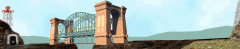 |
| Visit related pages and affiliated sites: | |||||
| - Trains and Hobbies - | |||||
 |  |
 |
 |
 | 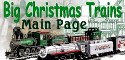 |
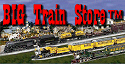 |

|

|  |
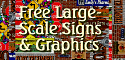 |

|
| - Christmas Memories and Collectibles - | |||||
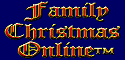 |

|
 |
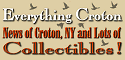
|
 |

|
| - Family Activities and Crafts - | |||||
 |

|

|

|

|

|
| - Music - | |||||
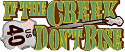
|
 |
 |
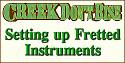
|

|
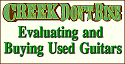
|

|
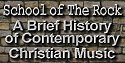
|
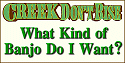
|
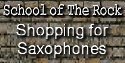
|

|

|
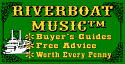
|
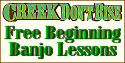
|

|
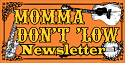
|

|

|