 | |||
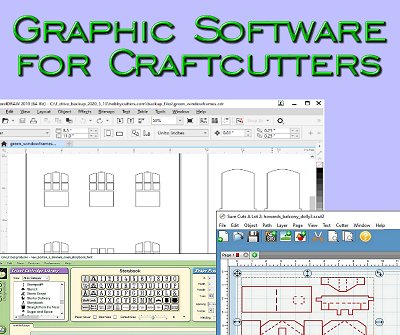 |
 |  |

|
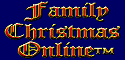 |
 | 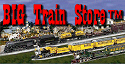 |
||
 |
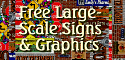 |
||
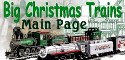 |

| ||
 | |||
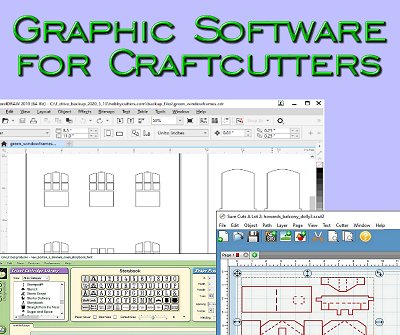 |
 |  |

|
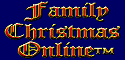 |
 | 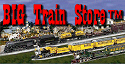 |
||
 |
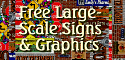 |
||
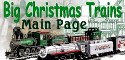 |

| ||
Written by Paul D. Race for Family Garden Trains(tm)
 and Big Indoor TrainsTM and Big Indoor TrainsTM |
| Please Read: How to Help Our Site at No Cost to You - Some of our articles contain recommendations for products we like and vendors we personally trust. Some of those vendors may pay us a very small commission if you click on a link and buy their products. This costs you nothing at all and helps offset the costs of what we do. So if we point you to something you decide to buy later, please make certain you come back through our site and click on the link directly. Thanks. |
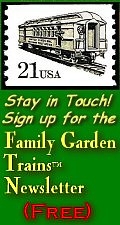
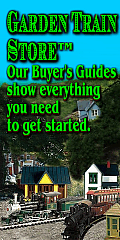
|
Graphic Software for CraftcuttersA modeler, designer, or putz house builder who wants to get the minimum use out of any computer/craftcutter setup will need:
I will be honest; thousands of people do a better job at computer graphics than I do. But for hobby purposes, I find myself mostly cutting out relatively simple shapes. Shapes that have to be repeated again and again. For example, if you're cutting out windowframes for a large building, you can use graphic software to design one windowframe the size you need, then replicate it a dozen or three dozen times. Send it to your craftcutter, watch it for a minute to make certain it's working the way you think it should, then go get a snack and come back. Vendor Software or Third-Party Software?Though the software that was designed specifically to work with craftcutters is getting better all the time, many hobbyists also use vector graphic software that is more powerful than the software that comes from the craftcutter manufacturers.Many users design in a graphics program, then import their design into the craftcutter's software for the actual cut. So there are a range of combinations of software being used to design and to cut. This article is intended to give you an overview, and to let you know which software packages and combinations folks with your cutter brand are using successfully. What are .svg Files?Craftcutters, like their predecessors signcutters, depend on simple lines and curves to cut shapes (remember Geometry class?). The instructions that tell them where to "draw" those lines and curves are saved in "vector graphic" files (more definition below).Though each craftcutter's associated software has its own file format, almost all of them read "Simple Vector Graphic" files (.svg). Most of the programs will write them as well. As a result .svg files have become the default interchange format for people using different brands of cutters. Your friend who has a different brand cutter from you wants to send you his pattern so you can try it for yourself? He saves it as a .svg file and e-mails it to you. You import it into your program, resize or tweak it as you wish, and cut your project. This is also the default file format for freelancers selling their designs online. Consequently, when Cricut finally allowed users to import .svg files into their current software, that was huge. At this time, though, neither the Brother ScanNCut software, nor the basic version of Silhouette Studio import .svg files. Third-party software Sure-Cuts-A-Lot ("SCAL") to the rescue. It can convert .svg files into Brother's .fcm format. It can also write directly to Silhouette machines, bypassing the Studio software altogether. (Silhouette does offer a ~$50 upgrade that can read .svg files, though in my mind, there is no excuse for not offering that in the basic version.) Dateline March, 2021I put the approximate date of publication prominently near the top of these articles because this sort of content can go out of date quickly. In fact, I'm writing these articles because most of the internet pages I found while researching these topics was so outdated as to be useless. On the off chance that I don't get this page updated, and you stumble across it in five years, I want to let you know that the information I published here (after much research and experience) may no longer be valid.You'll thank me later. :-) Craftcutter-Specific SoftwareCricut and Silhouette make software that is specifically designed to drive their products, so in one sense, your choice of hardware can determine your choice of software. That said,
Details on software from Cricut, Silhouette, and Sure-Cuts-A-Lot are provided below (apologies to other software vendors whose products I haven't tested yet.) Cricut Software Longtime Cricut owners know that Cricut has introduced, then discontinued software for their machines not once, but twice.
Silhouette Studio
The "basic" program has many features you need to create complex cuts. The "drafting board" part of the program is more fully-featured than Design Space. As an added benefit, the same program drives all of the Cameos, so if you upgrade from a Cameo 1 to a Cameo 4, you can plug in the new one, make a few minor adjustments, and keep moving. But - ironically - you can't import .svg files unless you pay extra. That's a big failing in my book, since that has become the standard interchange format for cutter files. In fact, my .svg windowframe graphic in the picture above right imported directly into Design Studio, but to import it into Silhouette Studio, I had to use a 3rd-party program to convert it to .dxf, an AutoCad format. Sure, it "only" costs $50 ($30 on "sale") to get this critical feature, but that's still an extra, unnecessary "gouge" for someone who's already laid out money for the hardware. The term "shareware" comes to mind. To be clear, here's a quote from their manual:
The Silhouette Studio? software can also import some other vector and raster file formats for the purpose of being able to trace these images to
create cut lines for Print & Cut images. The following additional file types can be imported:
In addition to files that may be opened or imported, Silhouette Studio? can also access font. [sic] Please note that Silhouette cannot guarantee the
quality or success of fonts not offered by our company as not all fonts are designed with cutting or sketching in mind.
You are also able to create your own images to cut with the Silhouette software. There are simple line drawing functions built into the Silhouette
software that will allow you to do so from within the Silhouette program.
Works With: - All Silhouette Cameos, Portraits, and Curios, and most older models. Alternative? - If you are using an older Cameo simply to make cuts, the Sure-Cuts-A-Lot 5 software will give you a lot of useful features you have to pay extra for from Silhouette. However, I'm told that Silhouette Studio does a great job of working with the enhanced features of later Cameos, especially Cameo 4 and Pro. So "biting the bullet" and buying a Studio upgrade or two will probably be your best bet. Sure-Cuts-A-Lot 5
CraftEdge was forced to discontinue their current product, Sure-Cuts-A-Lot 2 ("SCAL2") and to boobytrap any installed copies into updating themselves so they would no longer communicate with Cricuts of any kind. But SCAL continued to support a host of other craftcutters and even some signcutters. As a result, they can import and export a wide range of file types. They can open the following file types directly (though there is some compensation for bitmaps included in some of the file types):
SCAL can export:
SCAL can also "ungroup" or separate the layers of many multilayer vector graphic files to each layer can be cut in a different pass. In addition, SCAL can import most common bitmap graphic formats, then trace their outlines into cuttable versions. Works With: - The machines that the current version (SCAL5) can drive directly include:
They also offer a separate exclusive version (eCAL) that works with the Sizzix eclipsTM Like Silhouette Studio, SCAL has benefitted from a decade's continuous improvement. The current version is much more powerful than the version that ProvoCraft sued them over in 2011. It also imports and exports .svg files and many others - even certain sewing machine pattern files, making it the most flexible out-of-the-box solution for most users. What About Brother? - the Brother ScanNCutTM uses a unique file format (.fcm). SCAL can't talk directly to your ScanNCut, but it can export .fcm-compatible files, which your ScanNCut can import and use. SCAL also imports .fcm compatible files, so you can convert your work, say, to .svg files and share them with other people. What about Cricut? - SCAL does not drive modern Cricuts directly, but you can create and save Cricut-compatible .svg files. When you port those into Design Space, they come in at the right size and at the right orientation, so cutting them is basically a matter of checking your Cricut's settings. This works with Cricut Maker, Joy, and Explore. BTW, I tried this accidentally when working on the Design Space write-up and was very pleased with the result. About First-Gen Cricuts - Here's an irony: at the moment, it's possible to drive most first-gen Cricuts directly with SCAL4 or SCAL5. Cricuts affected are Personal Cutter, Expression (1), Create, Cake, and Cake Mini. (Expression 2, Imagine, and Mini do not work with anybody's software, not even Cricut's) The "solution" that lets you cut on the earliest cutters with SCAL 4 or 5 involves a third-party add-on that is not supported officially by anybody, because it includes a minor copyright infringement. So far, Cricut has "let it slide," But there are no guarantees. For more information about that and related solutions, please check out our article "Using SCAL4 or 5 With Legacy Cricuts." Useful Graphics SoftwareIn the early days of signcutters, the programs that drove them were so limited that many users designed their cut in professional graphics programs like CorelDraw and Adobe Illustrator, then saved them in file formats that the signcutter software could import. To this day, most graphic artists who are going to do a cut on a craftcutter do the same thing. So do people like me who, as a career technical writer, used professional programs to design countless technical and business illustrations over the years. About Vector Graphic Software - If you want to get maximum use, consider acquiring a vector graphic software package that exports files your cutter software program can read. For example, Sure Cuts-A-Lot and Design Space can import .svg files, a kind of vector graphic interchange format. I use CorelDraw X.5 on my PC. It exports .svg files, but CorelDraw hasn't always supported them. So if you come across an older version you can afford, try to make certain that it's legal and that it's not too old. At the "shareware" end of the scale, I'm told that Inkscape and DrawPlus will both create nice vector graphic files that can be saved as "plain" .svg files (a format that most craftcutters and modern signcutters can read). If you have an Apple, the best vector graphic software you can buy is probably Adobe Illustrator. Like CorelDraw, it's expensive and very powerful. Although I'm told that experienced Apple users can use Inkscape, I don't know how easy it is to install on an Apple. I also don't know if there's a second choice that will work for most people, so if you're an Apple user with answers, let me know what you know, and I'll post the information here. About Bitmap Graphic Software - If you are a whiz with a paint program, you can get some use out of it with most craftcutter software. Just be sure your output is either lines ONLY or a silhouette. Most craftcutter software will "import" such a graphic, usually asking whether you want to follow the centerline on lines. Answer that question "yes." Otherwise it will try to treat the line as a solid object and cut out the edges of it - a useless complication for most purposes. Simple graphics will generally convert well, as long as you start out with a fairly large graphic. If you try to convert a small bitmap graphic and then make it larger in your craftcutter software, you may discover weird artifacts as a result of the dots-to-line conversion process. Our CraftCutter Resources So FarThough we are working on a bunch more articles, three related craftcutter resources that we've done over the years are listed here. Each article includes .svg files you can download and use.
ConclusionI realize that this article is almost all theory, with very little practical application, but it's a necessary foundation for other articles and resources I hope to provide shortly.In addition, if you've been thinking about getting a cutter for your own or your club's purposes, I hope this helps you avoid any critical mistakes. Watch this page: more articles are in the works. As always, we want to hear your suggestions, criticisms, additions, etc. Enjoy your hobbies, and especially any time you can spend with your family in the coming months! Paul |
| Note: Family Garden TrainsTM, Garden Train StoreTM, Big Christmas TrainsTM, BIG Indoor TrainsTM, and BIG Train StoreTM are trademarks of Breakthrough Communications (www.btcomm.com). All information, data, text, and illustrations on this web site are Copyright (c) 1999, 2000, 2001, 2002, 2003, 2004, 2005, 2006, 2007, 2008, 2009, 2010, 2011, 2012, 2013 by Paul D. Race. Reuse or republication without prior written permission is specifically
forbidden.
Family Garden Trains is a participant in the Amazon Services LLC Associates Program, an affiliate advertising program designed to provide a means for sites to earn advertising fees by advertising and linking to amazon.com. For more information, please contact us |
 | 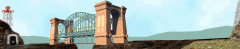 |
| Visit related pages and affiliated sites: | |||||
| - Trains and Hobbies - | |||||
 |  |
 |
 |
 | 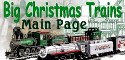 |
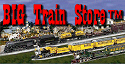 |

|

|  |
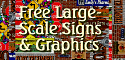 |

|
| - Christmas Memories and Collectibles - | |||||
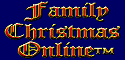 |

|
 |
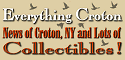
|
 |

|
| - Family Activities and Crafts - | |||||
 |

|

|

|

|

|
| - Music - | |||||
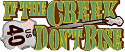
|
 |
 |
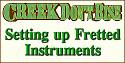
|

|
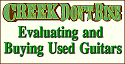
|

|
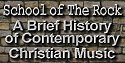
|
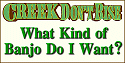
|
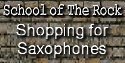
|

|

|
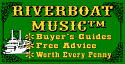
|
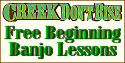
|

|
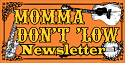
|

|

|